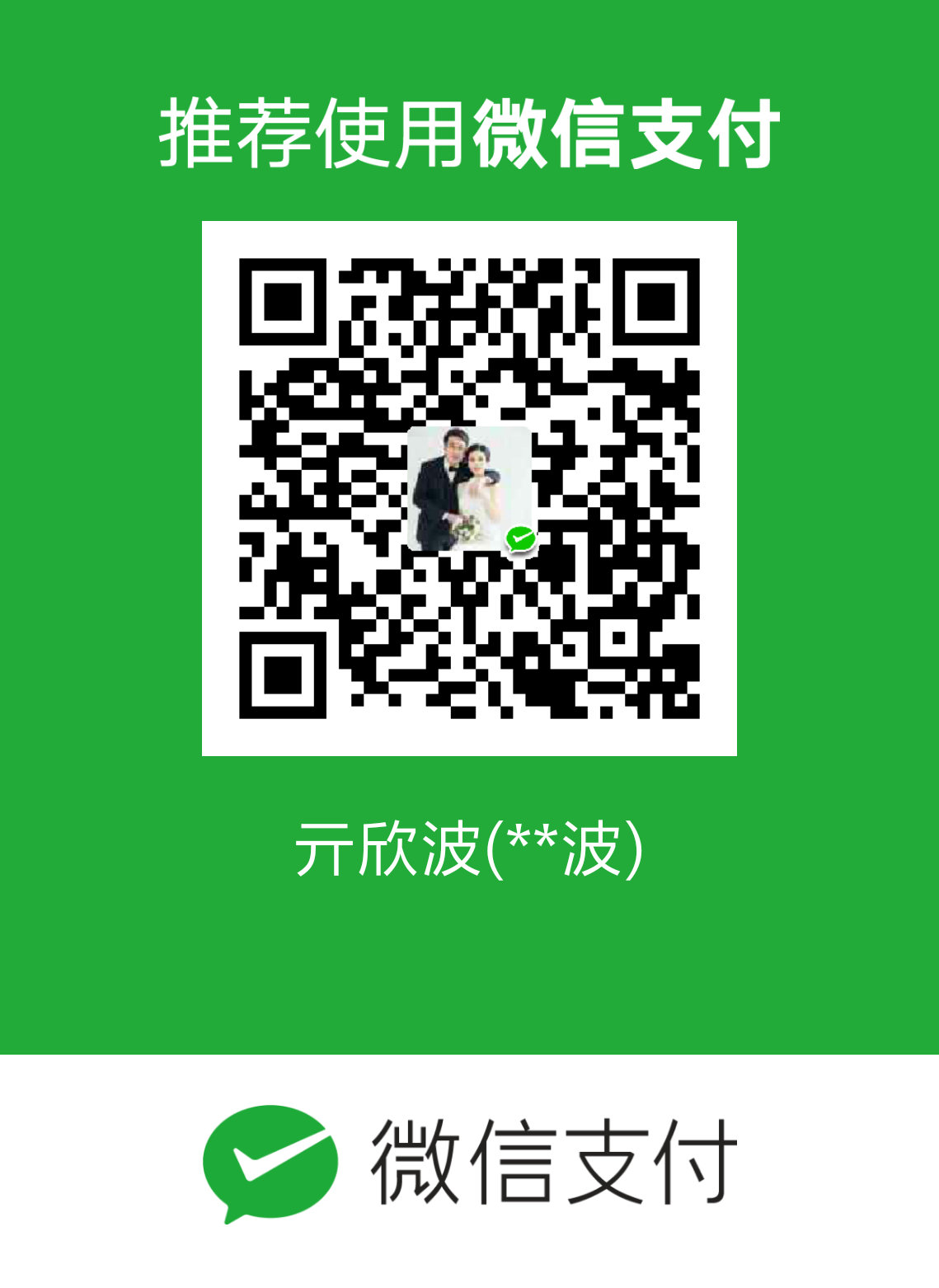%%%%%%%%%%%%%%
2021-1-31更新:基于最新的sciwx修改了以前的失效代码。
%%%%%%%%%%%%%%
ImagePy/sciwx有个Mark模式,即在图像上面可以再绘制其他图形,比如矩形、文本、ROI标识等,本质即是利用GDI绘图。
本文是对该Mark模式的解析。
demo
先给出一个小的demo,主要就是为了看Mark模式的输入输出,方便理解它的运行本质。1
2
3
4
5
6
7
8
9
10
11
12
13
14
15
16
17
18
19
20
21
22
23
24
25from sciwx.canvas.mark import drawmark
from sciapp.object import mark2shp
mark = {'type': 'layer', 'body': [{'type': 'rectangle', 'body': (50, 50, 200, 200), 'color': (255, 0, 0)}, {'type': 'circle', 'body': (150, 150, 5), 'color': (0, 0, 255)}, {'type': 'text', 'body': (75, 75, 'S:30 W:48'), 'pt': False, 'color': (0, 255, 0)}]}
shape = mark2shp(mark)
def f(x, y):
return x, y
class Example(wx.Frame):
def __init__(self, parent, obj):
super().__init__(parent)
self.obj = obj
self.Bind(wx.EVT_PAINT, self.DrawMarks)
def DrawMarks(self, e):
dc = wx.PaintDC(self)
drawmark(dc, f, self.obj, k=1)
app = wx.App()
ex = Example(None, shape)
ex.Show()
app.MainLoop()
一定要使用这种PaintEvent事件来调用画图(或者调用CallLater),否则会看不到所绘制的图形,具体原因见下方链接:
wxPython graphics
效果如图(注意这张是旧图,最新代码生成的图略有不同):
可以看出,整个程序的逻辑很简单,
(1)创建一个mark配置(具体写法后面介绍),传入mark2shp函数对其转换一下
(2)创建一个坐标映射函数f,这是为了坐标变换(这里不涉及坐标变换,所以直接原样返回)
(3)通过wx.PaintDC创建一个设备上下文dc
(4)将dc、f和缩放因子k传入drawmark方法,从而进行绘制
下面分步具体解析。
mark配置
mark写法:1
mark = {'type': 'layer', 'body': [{'type': 'rectangle', 'body': (50, 50, 200, 200), 'color': (255, 0, 0)}, {'type': 'circle', 'body': (150, 150, 5), 'color': (0, 0, 255)}, {'type': 'text', 'body': (75, 75, 'S:30 W:48'), 'pt': False, 'color': (0, 255, 0)}]}
(之所以这样书写,是因为这样写是人类友好的,后面会将这一阅读良好的字典转换成sciapp内部的特有的Shape数据结构。)
mark的写法是这样的:
(1)mark是个字典,里面的重要的键值比如type、body等;
(2)第一层的type是layer,表明这是多个图形的结合,那么这一层的body就是所包含的图形的list
(3)具体到某个具体所绘制的图形,以上面的配置为例:
(3.1)矩形,其键值对有:type是rectangle,body是四个整型数值,即x、y、w和h,其中x和y是矩形的左上角(这里跟之前旧代码不同,原先的是矩形中心),w和h是高和宽,color是绘制的颜色。
(3.2)圆形:其键值对有:type是circle,body是三个整型数值,即x、y和r,即圆形中心和半径。
(3.3)文字:其键值对有:type是text,body是两个整型数值和一个文本,即x、y和文本内容,x、y是绘制文本的左上角,pt是指定是否在该左上角绘制一个小圆点。
坐标映射函数和缩放因子
这个函数f存在的意义是在imagepy/sciwx的canvas中,其需要将图像坐标系中的坐标转换到面板坐标系中,所以在canvas的源码中可以看到,该函数f就是传入的转换到面板坐标的函数:1
drawmark(dc, self.to_panel_coor, self.marks[i], k=self.scale)
同理,缩放因子也是为了适应canvas画布的缩放而需要传入的。
因为这里没有使用到canvas,所以f中没有做任何变换,而k也是为1。
drawmark函数
这里看一下该函数的源代码:1
2
3
4
5
6
7
8
9
10
11def drawmark(dc, f, body, **key):
default_style = body.default
pen, brush, font = dc.GetPen(), dc.GetBrush(), dc.GetFont()
pen.SetColour(default_style['color'])
brush.SetColour(default_style['fcolor'])
brush.SetStyle((106,100)[default_style['fill']])
pen.SetWidth(default_style['lw'])
dc.SetTextForeground(default_style['tcolor'])
font.SetPointSize(default_style['size'])
dc.SetPen(pen); dc.SetBrush(brush); dc.SetFont(font);
draw(body, dc, f, **key)
该方法就是先获得设备上下文的画笔pen、画刷brush和字体font,然后通过SetColour设置颜色、SetStyle设置风格、SetWidth设置笔宽、SetPointSize设置字体尺寸等对上述工具进行属性设置。然后再调用全局的draw()函数。
通过该函数也可以看出来,它接收的body需要具有一定的格式,比如有default属性。因此,最开始的mark变量没法直接传入drawmark中,需要使用mark2shp方法来转换一下。
mark2shp函数
仍然看一下该函数的源代码:1
2
3
4
5
6
7
8
9
10
11
12
13
14def mark2shp(mark):
style = mark.copy()
style.pop('body')
keys = {'point':Point, 'points':Points, 'line':Line, 'lines':Lines,
'polygon':Polygon, 'polygons':Polygons, 'circle':Circle,
'circles':Circles, 'rectangle':Rectangle, 'rectangles':Rectangles,
'ellipse':Ellipse, 'ellipses':Ellipses, 'text':Text, 'texts':Texts}
if mark['type'] in keys: return keys[mark['type']](mark['body'], **style)
if mark['type']=='layer':
return Layer([mark2shp(i) for i in mark['body']], **style)
if mark['type']=='layers':
return Layers(dict(zip(mark['body'].keys(),
[mark2shp(i) for i in mark['body'].values()])), **style)
这里就引出了sciapp中的自定义的矢量类Shape这一数据结构。
Shape类是这类对象的基类,上述代码中的Point、Line、Rectangle类等都是该类的派生类。
Shape类会在下一篇文章中详细解释,见这里。
总之,该函数就是将mark字典转换成了sciapp内置的Shape数据结构。
全局draw()函数
1 | draw_dic = {'points':plot, 'point':plot, 'line':plot, |
可以看出,draw()函数中先从传入的obj中提取它的dtype这个key,从而找到obj中对应的key-value,然后这个value作为draw_dic字典中的键,找到所绘制的类型,从而定位到具体的绘制函数。
对于layer这个type,可以把layer认为是多个图形的集合,会调用draw_layer这个函数,该函数里也会遍历该集合里的所有图形来再调用draw绘制:1
2
3def draw_layer(pts, dc, f, **key):
…
for i in pts['body']:draw(i, dc, f, **key)
以绘制矩形为例,会调用draw_rectangle函数:1
2
3
4
5
6
7
8
9
10
11
12
13
14
15
16
17
18
19
20
21
22
23
24
25
26
27
28
29
30
31
32
33
34
35
36def draw_rectangle(pts, dc, f, **key):
pen, brush = dc.GetPen(), dc.GetBrush()
width, color = pen.GetWidth(), pen.GetColour()
fcolor, style = brush.GetColour(), brush.GetStyle()
if not pts.color is None:
pen.SetColour(pts.color)
if not pts.fcolor is None:
brush.SetColour(pts.fcolor)
if not pts.lw is None:
pen.SetWidth(pts.lw)
if not pts.fill is None:
brush.SetStyle((106,100)[pts.fill])
dc.SetPen(pen)
dc.SetBrush(brush)
if pts.dtype == 'rectangle':
x, y, w, h = pts.body
w, h = f(x+w, y+h)
x, y = f(x, y)
dc.DrawRectangle(x.round(), (y).round(),
(w-x).round(), (h-y).round())
if pts.dtype == 'rectangles':
x, y, w, h = pts.body.T
w, h = f(x+w, y+h)
x, y = f(x, y)
lst = np.vstack((x,y,w-x,h-y)).T
dc.DrawRectangleList(lst.round())
pen.SetWidth(width)
pen.SetColour(color)
brush.SetColour(fcolor)
brush.SetStyle(style)
dc.SetPen(pen)
dc.SetBrush(brush)
可以看出,在绘制矩形时最基本的步骤就是:
(1)将之前的设备上下文传入;
(2)提取特定的Rectangle这一Shape数据结构中的body信息,即绘制矩形的坐标点;
(3)调用最底层的设备上下文的DrawRectangle方法将其绘制出来。
保存mark
上面的mark都是在最原始的wxPython的frame上进行绘制,是为了展示mark的本质,实际应用时这些mark都是在Canvas上进行绘制。
(以下内容已合并在ImagePy的master分支中)
如果想在ImagePy中保存mark,可以参考我提交的一个pull request,在这里。
原理就是将当前的dc中的内容都save出来。